In this tutorial you will learn to make android image slider using ViewPager and PagerAdapter.
ViewPager is a layout manager that allows the user to flip left and right through pages of data. We supply an implementation of a PagerAdapter to generate the pages that the view shows.
Below example shows how to make a simple image slider in android.
Demo
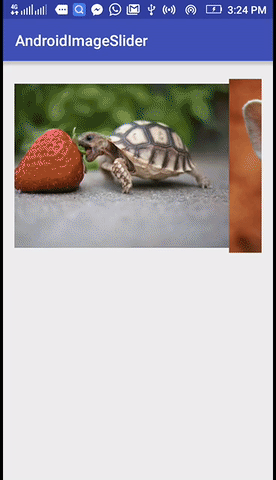
Android Image Slider Using ViewPager Example
Create an android studio project with package name com.androidimageslider.
Here I have used total 4 pages in slider. So paste some images in res/drawable folder.
Add following code in respective files.
res/layout/activity_main.xml
<?xml version="1.0" encoding="utf-8"?>
<LinearLayout xmlns:android="http://schemas.android.com/apk/res/android"
xmlns:tools="http://schemas.android.com/tools"
android:layout_width="match_parent"
android:layout_height="match_parent"
android:padding="15dp"
tools:context="com.androidimageslider.MainActivity">
<android.support.v4.view.ViewPager
android:layout_width="match_parent"
android:layout_height="250dp"
android:id="@+id/viewPager"/>
</LinearLayout>res/layout/item.xml
<?xml version="1.0" encoding="utf-8"?>
<LinearLayout xmlns:android="http://schemas.android.com/apk/res/android"
android:layout_width="match_parent"
android:layout_height="match_parent">
<ImageView
android:layout_width="match_parent"
android:layout_height="match_parent"
android:id="@+id/imageView"/>
</LinearLayout>src/MainActivity.java
package com.androidimageslider;
import android.support.v4.view.ViewPager;
import android.support.v7.app.AppCompatActivity;
import android.os.Bundle;
public class MainActivity extends AppCompatActivity {
ViewPager viewPager;
int images[] = {R.drawable.image_1, R.drawable.image_2, R.drawable.image_3, R.drawable.image_4};
MyCustomPagerAdapter myCustomPagerAdapter;
@Override
protected void onCreate(Bundle savedInstanceState) {
super.onCreate(savedInstanceState);
setContentView(R.layout.activity_main);
viewPager = (ViewPager)findViewById(R.id.viewPager);
myCustomPagerAdapter = new MyCustomPagerAdapter(MainActivity.this, images);
viewPager.setAdapter(myCustomPagerAdapter);
}
}src/MyCustomPagerAdapter.java
package com.androidimageslider;
import android.content.Context;
import android.support.v4.view.PagerAdapter;
import android.view.LayoutInflater;
import android.view.View;
import android.view.ViewGroup;
import android.widget.ImageView;
import android.widget.LinearLayout;
import android.widget.Toast;
public class MyCustomPagerAdapter extends PagerAdapter{
Context context;
int images[];
LayoutInflater layoutInflater;
public MyCustomPagerAdapter(Context context, int images[]) {
this.context = context;
this.images = images;
layoutInflater = (LayoutInflater) context.getSystemService(Context.LAYOUT_INFLATER_SERVICE);
}
@Override
public int getCount() {
return images.length;
}
@Override
public boolean isViewFromObject(View view, Object object) {
return view == ((LinearLayout) object);
}
@Override
public Object instantiateItem(ViewGroup container, final int position) {
View itemView = layoutInflater.inflate(R.layout.item, container, false);
ImageView imageView = (ImageView) itemView.findViewById(R.id.imageView);
imageView.setImageResource(images[position]);
container.addView(itemView);
//listening to image click
imageView.setOnClickListener(new View.OnClickListener() {
@Override
public void onClick(View v) {
Toast.makeText(context, "you clicked image " + (position + 1), Toast.LENGTH_LONG).show();
}
});
return itemView;
}
@Override
public void destroyItem(ViewGroup container, int position, Object object) {
container.removeView((LinearLayout) object);
}
}Save and run the project.
Screenshot

Comment below if you have any doubts regarding above android image slider tutorial.
The post Android Image Slider Using ViewPager Example appeared first on The Crazy Programmer.