Here you will get all possible reasons and solution for intel haxm error in android studio.
It is the most common problem faced by android developers. We can’t run Android Virtual Device (AVD) without intel haxm. As I am also an android developer so I face this problem each time I install a new copy of android studio in my laptop. I decided to share the solution for this problem so that it can help other developers.
Also Read: Installing Android Studio and Environment Setup
How to Solve Intel HAXM Error in Android Studio
Below are some possible reasons and solution for intel haxm error. Try all of them one by one, may be any of them will work for you.
Intel HAXM Not Installed Properly
First of all check intel haxm is installed on your system or not. For this open android sdk manager and check it is installed or not.
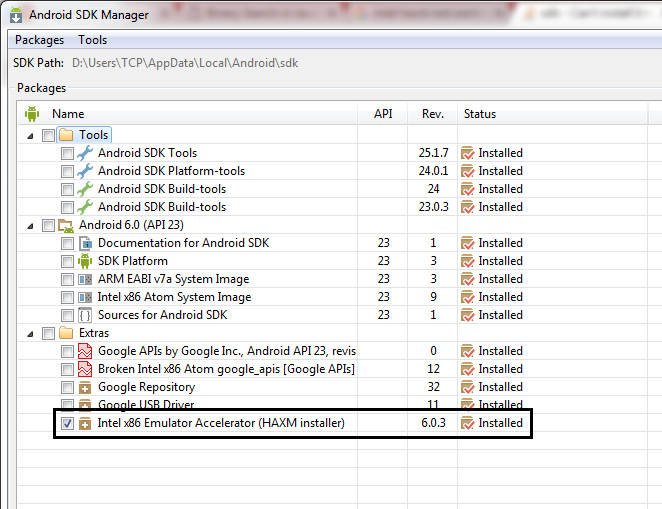
In case it is installed then maybe there was some error while its installation that’s why it is not working properly.
Just uninstall intel haxm from control panel and download it separately from below link and then install. Make sure to restart your system.
Download: https://software.intel.com/en-us/android/articles/intel-hardware-accelerated-execution-manager
If you are getting error like this “Failed to configure driver: unknown error. Failed to open driver” while installing haxm then you can try this solution.
Virtualization is Not Enabled
In some cases intel haxm not work when virtualization technology is not enabled. You can just enable it by going to BIOS settings.
Virtualization is Not Supported
It may be possible that your pc or laptop doesn’t support virtualization technology. In this case you can try following two solutions.
- You can use third party android emulators like Genymotion, Bluestacks, Nox Player, etc to run and test your app.
- You can also use your real android device by connecting it to your system using USB cable. But make sure the USB Debugging option is enabled in your mobile device.
Use ARM Image
You can use ARM image instead of Intel image to make your AVD. Make sure following package is installed. You can install it by going to SDK manager.
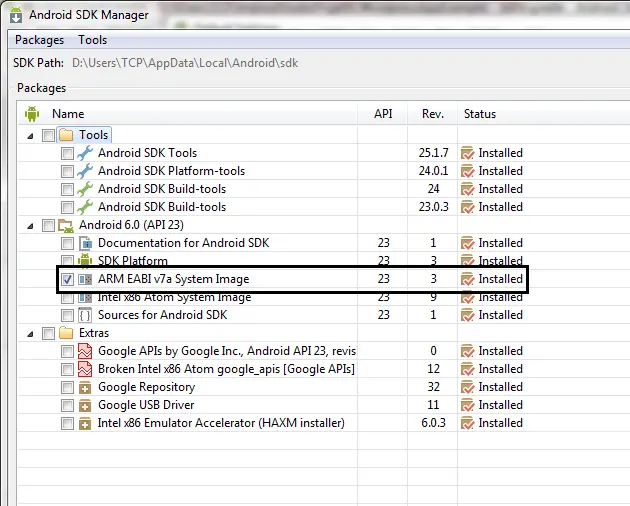
Note: AVD made with ARM image works 10 times slower than made with Intel image. Use this option only when above solutions doesn’t work. That’s why I have given this solution at last. If you are using ARM image AVD then make sure your system have at least 8 GB ram and good processor as it will run really slow.
I am sure at least one solution will work for you. Let me know which solution worked for you. If still you are facing any problem then comment below, I will try to solve it.
Happy Coding!! 

The post How to Solve Intel HAXM Error in Android Studio appeared first on The Crazy Programmer.