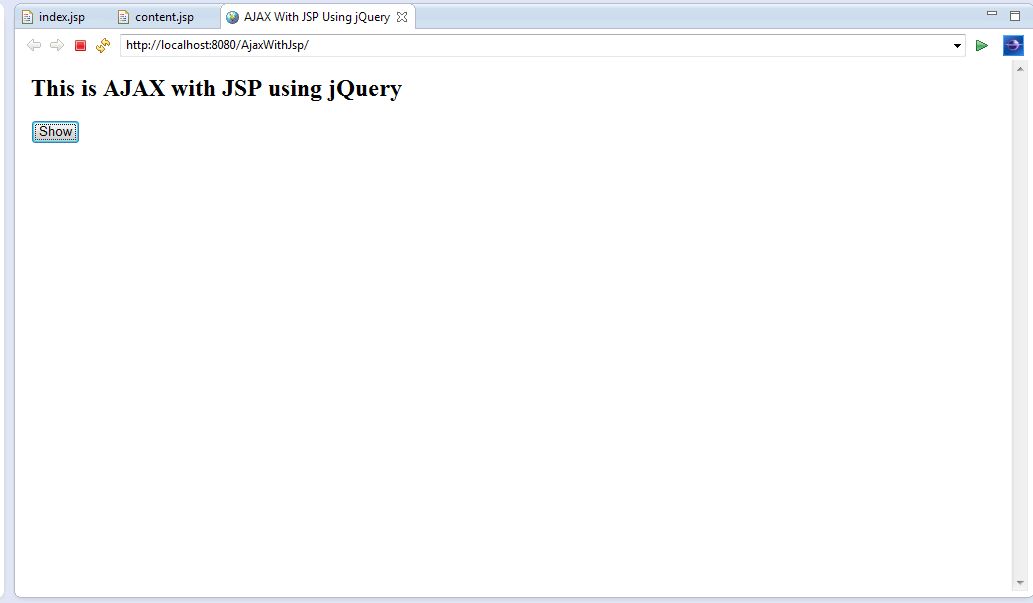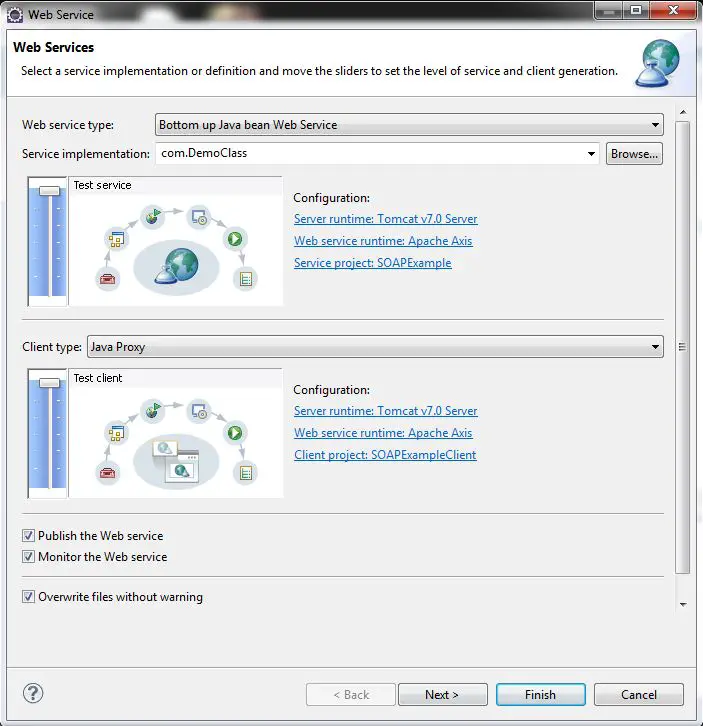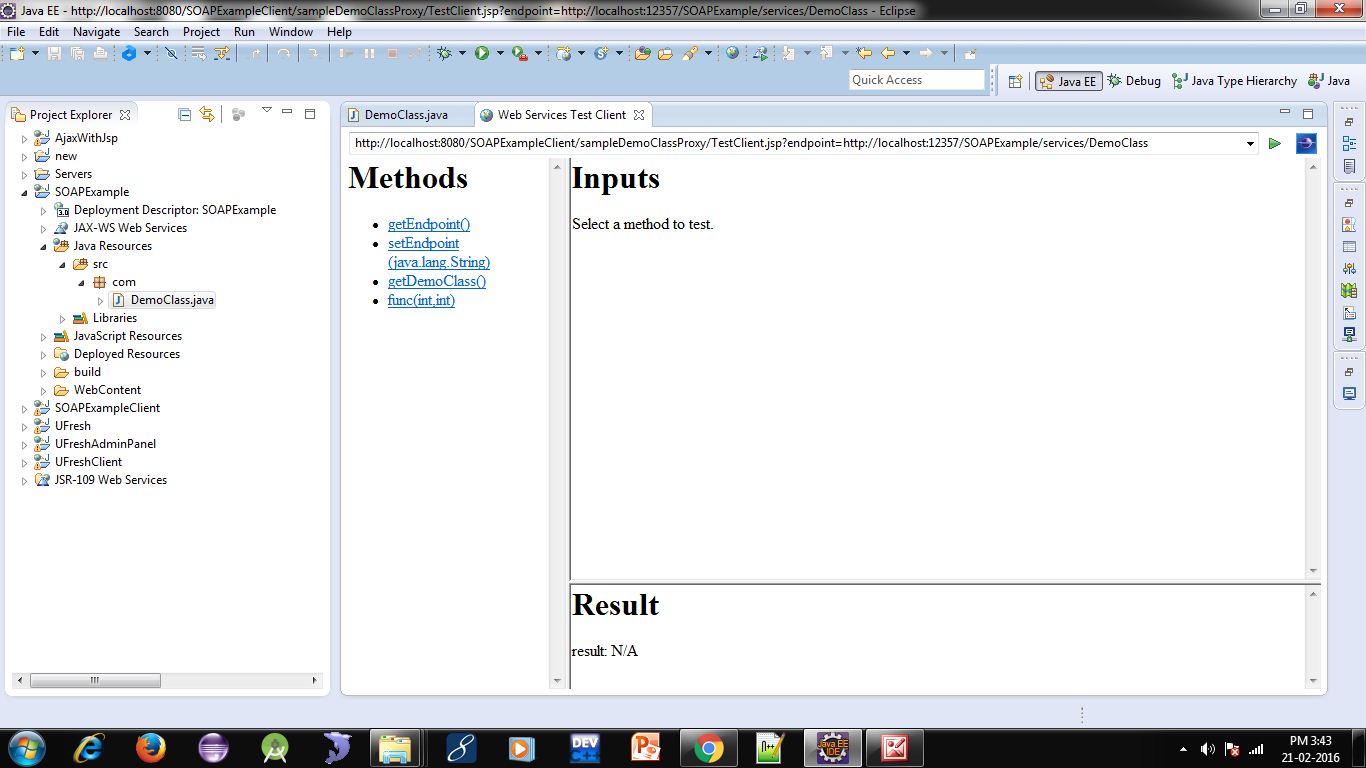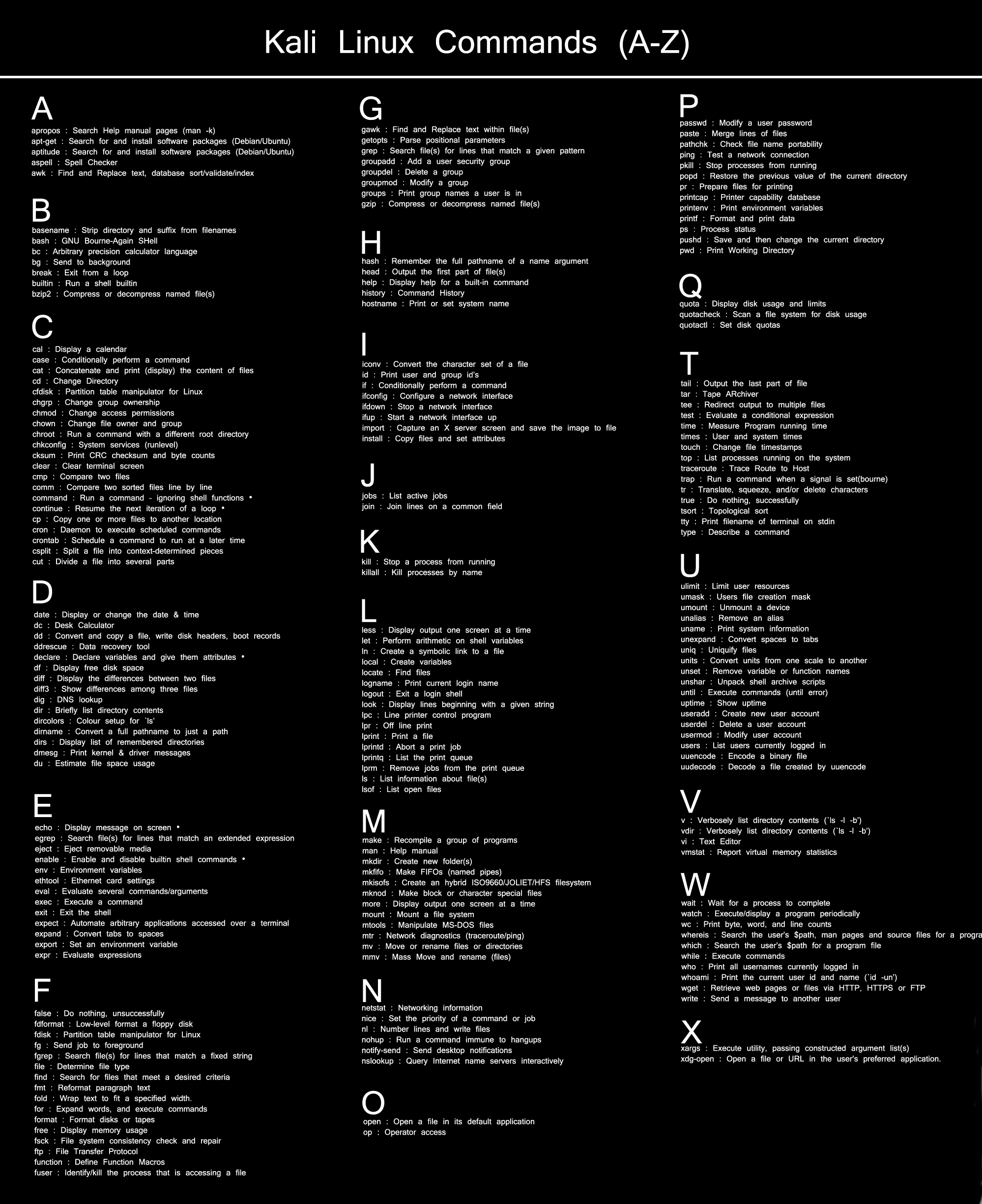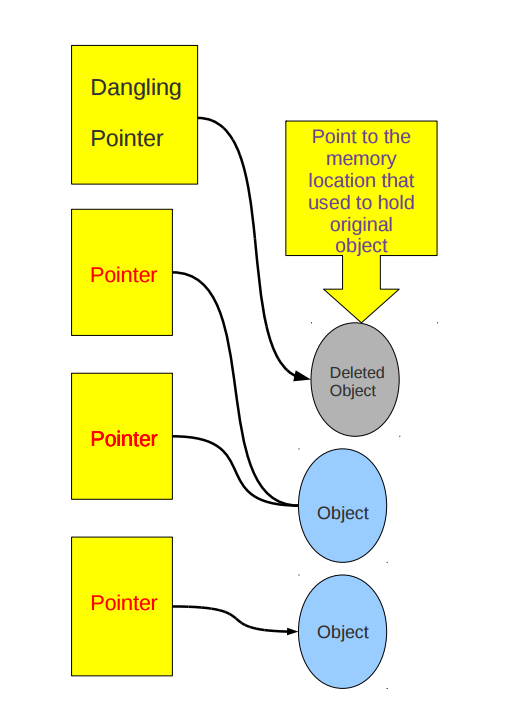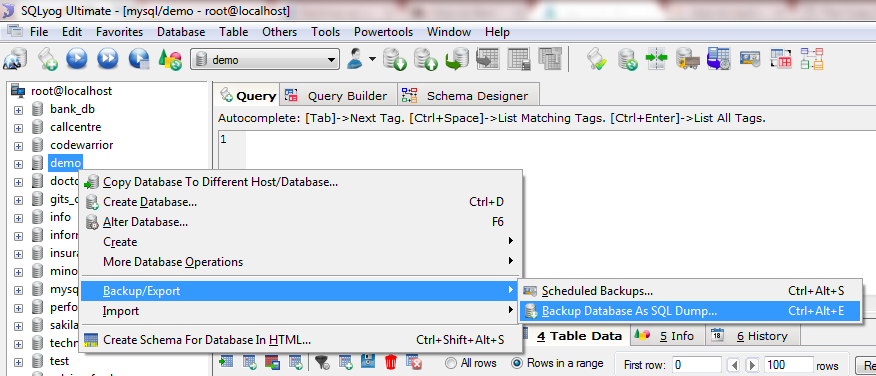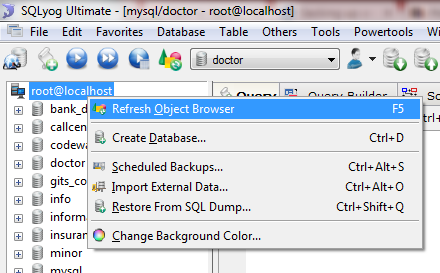To put it simple, Node.js outshines other web applications by replacing websockets with revolutionary push technology. You would ask, what is so unique about it? Well, we finally have cutting-edge web applications with two-way, real-time connections where both the server and client can build communication, allowing them to exchange valuable data. Now this is in stark contrast to our conventional web response paradigm where only the client initiates communication.
![Top 7 Reasons Why Node.js is So Popular]()
Node.js server technology is used to create and run a wide variety of web applications, and is quite similar to what Ruby On Rails, Spring Framework and ASP.NET does. It leverages JavaScript as the main language, which is a lightweight built-in web server and has a plethora of Plugins managed via the Node Package Manager (NPM), allowing you to custom-build your applications to meet your needs. It may sound like any other good web technology, but it has certain features that make it a popular choice among developers to build a wide spectrum of web applications.
Discussed here are the top 7 reasons why you should use Node.js:
1. It is JavaScript Everywhere
One of the biggest reasons why Node.js is so popular is because it uses JavaScript as its main language to build web applications. And to be honest, JavaScript is now the only choice to develop web applications in the browser. What more! A new and robust framework is introduced quite frequently to woo developers. With Node.js, JavaScript has literally revolutionized on the server. The language is common to most web developers, and is certainly driving the world today. And according to experts, the trend will not fade away soon.
Since JavaScript is a language that most developers know or have used at some point of time, the transition from another web technology to Node.js is a breeze. This makes it a preferred choice among web developers.
2. It’s lightning Fast
Node.js is primarily a JavaScript runtime that is powered by V8, developed by Google for use in Chrome. V8 has the ability to compile and execute JavaScript at lightning fast speed, mainly because it compiles JavaScript into a native machine code. In addition to this, Node.js has a magical event loop, which is a single thread performing all I/O operations in an asynchronous manner. In Node.js, when an application has to perform I/O operation, it sends asynchronous tasks and callback action to the event loop, and then continues to perform the rest of the program. On completion of sync operation, the event loop automatically returns to the task to execute callback. This is much unlike traditional looping, which consumes a lot of memory and is exceptionally difficult to execute.
Thus, reading/writing to file system, network connections, and to the database is executed very fast in Node. It allows developers to build fast and highly scalable network applications that are capable of handling bulk amounts of simultaneous connections having high throughput.
3. It is Lightweight
Typically, Node.js uses a basic event-driven architecture. This means everything executed on it, including every single operation and call, is a series of asynchronous callback. This enables Node to run on a single thread as unlike other web technologies where a new thread is spawned for every client request. This not only makes it light-in-weight, but also forms the foundation of Node’s non-blocking I/O feature.
4. A Single Language for All Layers
Another key benefit of Node.js is language re-use. Other web technologies like Spring or ASP.NET requires developers to have knowledge in another language to write code on the server-side, be it VB.NET, Java, or C#. This means all functions necessarily include two languages – one on the client-side and the other on server-side. On the contrary, Node uses only JavaScript for the client and server side. Thus, web developers have to interact only in a single language across all layers. Adding to it, this can be re-used over and over again for future communications.
5. High Performance
PayPal uses Node.js, and has reported doubling the number of requests per-second and reducing the response time by 35%. On the other hand, Wal Mart, the retail giant had a superb experience with Node.js in 2013, when they put all their mobile-based traffic via Node.js on Black Friday, the busiest shopping time of the year. Amazingly, on Black Friday, Wal Mart servers did not go over a mere 1% CPU utilization and yet they deploy with 200,000,000 users online. LinkedIn, the global networking site, moved from Ruby to Node to handle their mobile traffic, and reduced the number of servers to 30 to 3, i.e. almost 90% reduction. The new system was up to 20 times faster. All these figures clearly indicate performance capability of Node.js.
6. It can be Hosted Anywhere
Or to say, almost anywhere! Considering exponential growth in Node.js usage in recent years, there are several cloud-based hosting providers and web servers that support web applications built on Node out-of-the-box. This includes Google, Amazon AWS, Heroku, Microsoft IIS, Microsoft Azure, and many others.
7. It is Easy to Modify and Maintain
Traditionally built applications become less adaptive and rigid over time as new requirements are fed. Eventually, they start creaking under the stress they were not built for. However, developing new services using Node.js is comparatively easier. With Node, a bunch of small applications is built instead of a single, large application. This allows making changes or adding a new functionality with much ease, without having to make changes deep inside the code-base.
Conclusion
Yes, Node.js is trending at the moment. It has huge possibilities that developers can leverage to build highly robust and scalable web applications. So, it is worth a try before it is dead. After all, this is the world of web development!
Author Bio:
Mehul Rajput is a CEO of Mindinventory, a prominent web development and mobile app development company specialized in Node.js development services. He does blogging as hobby and love to write on web and mobile technologies.
The post Top 7 Reasons Why Node.js Is So Popular appeared first on The Crazy Programmer.